Using digital notebooks on iPad is a great way to take, organize, and store your notes without the need to carry physical notebooks. They offer a range of features that can enhance your note-taking experience, making it more efficient and versatile.
This guide will explain how to use digital notebooks the right way, let’s start.
What Do You Need To Get Started?
To start using digital notebooks on iPad, you must have access to the following:
- An iPad.
- A stylus pen to jot down content. The Apple Pencil is the best option.
- An annotation application like Goodnotes, Notability, Noteful, etc.
- And the self-explanatory, a digital notebook to take notes.
Understanding Digital Notebooks
A digital notebook has clickable tabs to move or navigate around its pages. It’s a perfectly hyperlinked PDF file with note-taking templates that provide the ability to jot down notes on various subjects. You can use such notebooks on popular annotation applications like Goodnotes, Noteful, Notability, etc.
To further understand the digital aspect of notebooks, let’s take our “ My Everyday Digital Notebook” as an example.
Navigation The User-Interface of Digital Notebooks
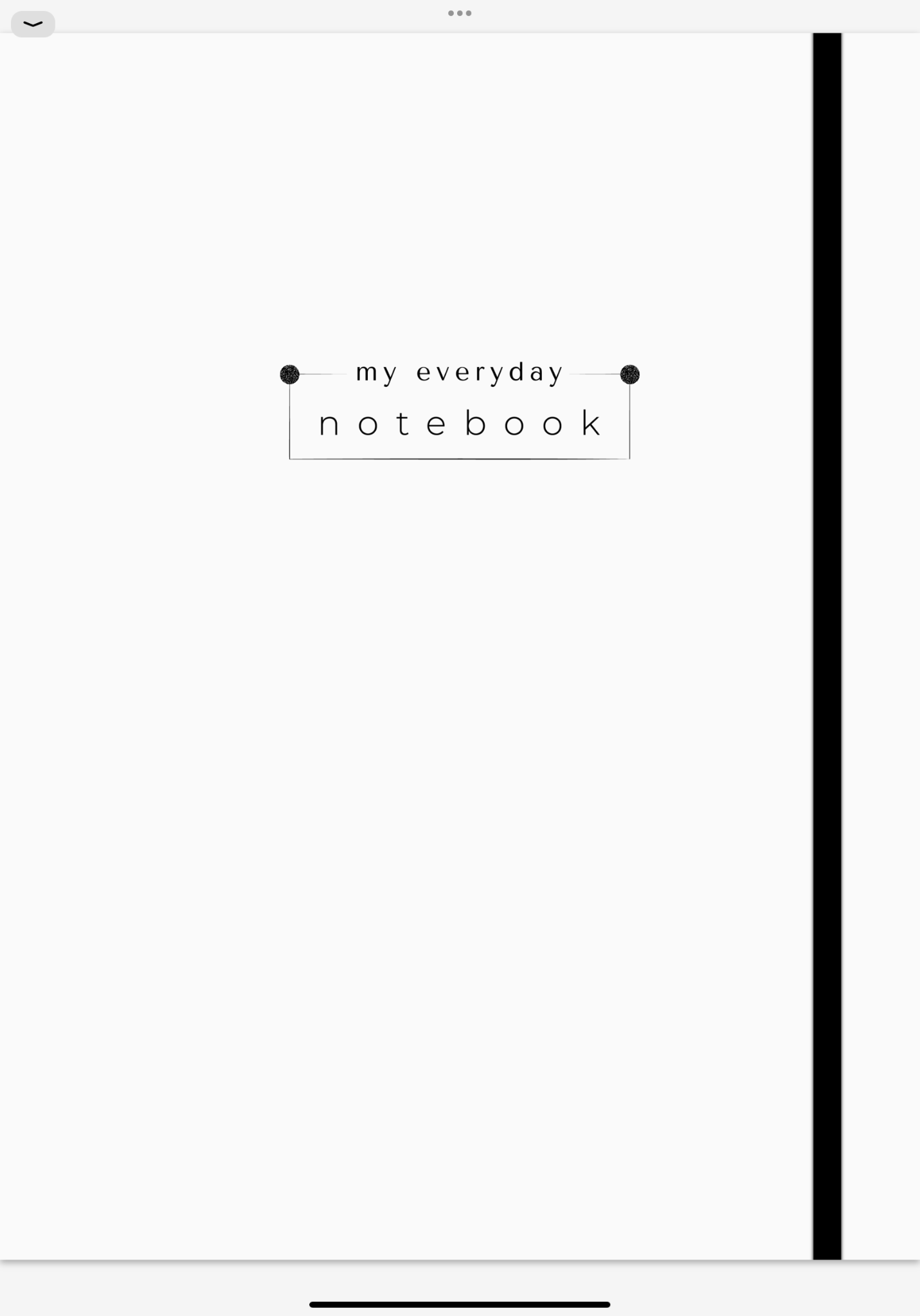
Just like physical notebooks, digital notebooks have a cover page too for aesthetic purposes. Upon swiping to the next page, you’ll land on the index where you can specify your subjects.
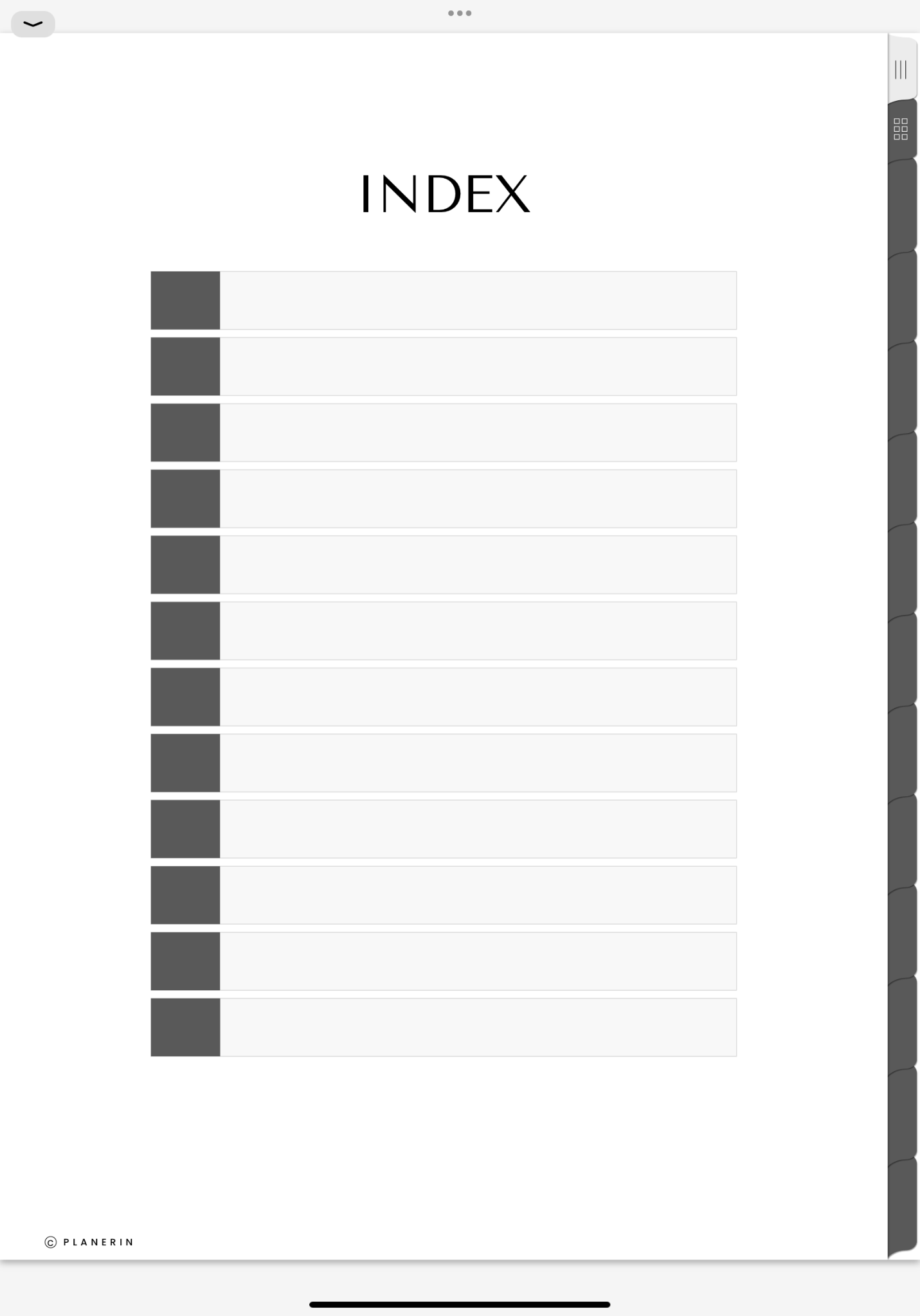
On the right side, you’ll see clickable tabs, normally termed as subject dividers. Using these dividers, you can write down the names of the subjects, and upon clicking any of those tabs, it will lead you to the starting page of the subject.
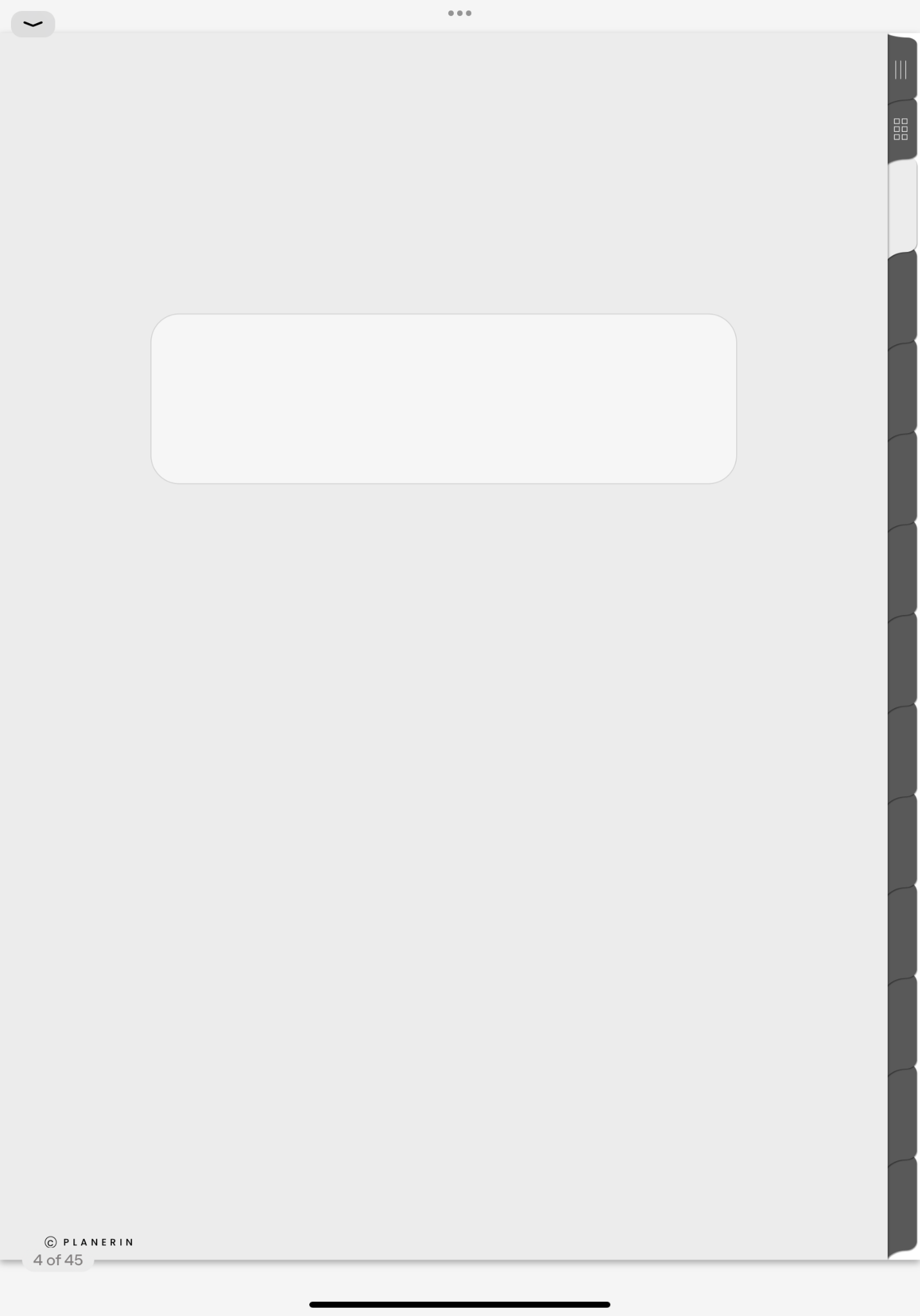
Further, a helpful digital notebook should have multiple note-taking templates to take notes and enhance their look and feel. To access such templates in our notebook, you have to click the icon above the subject tabs that will take you to the library of templates.
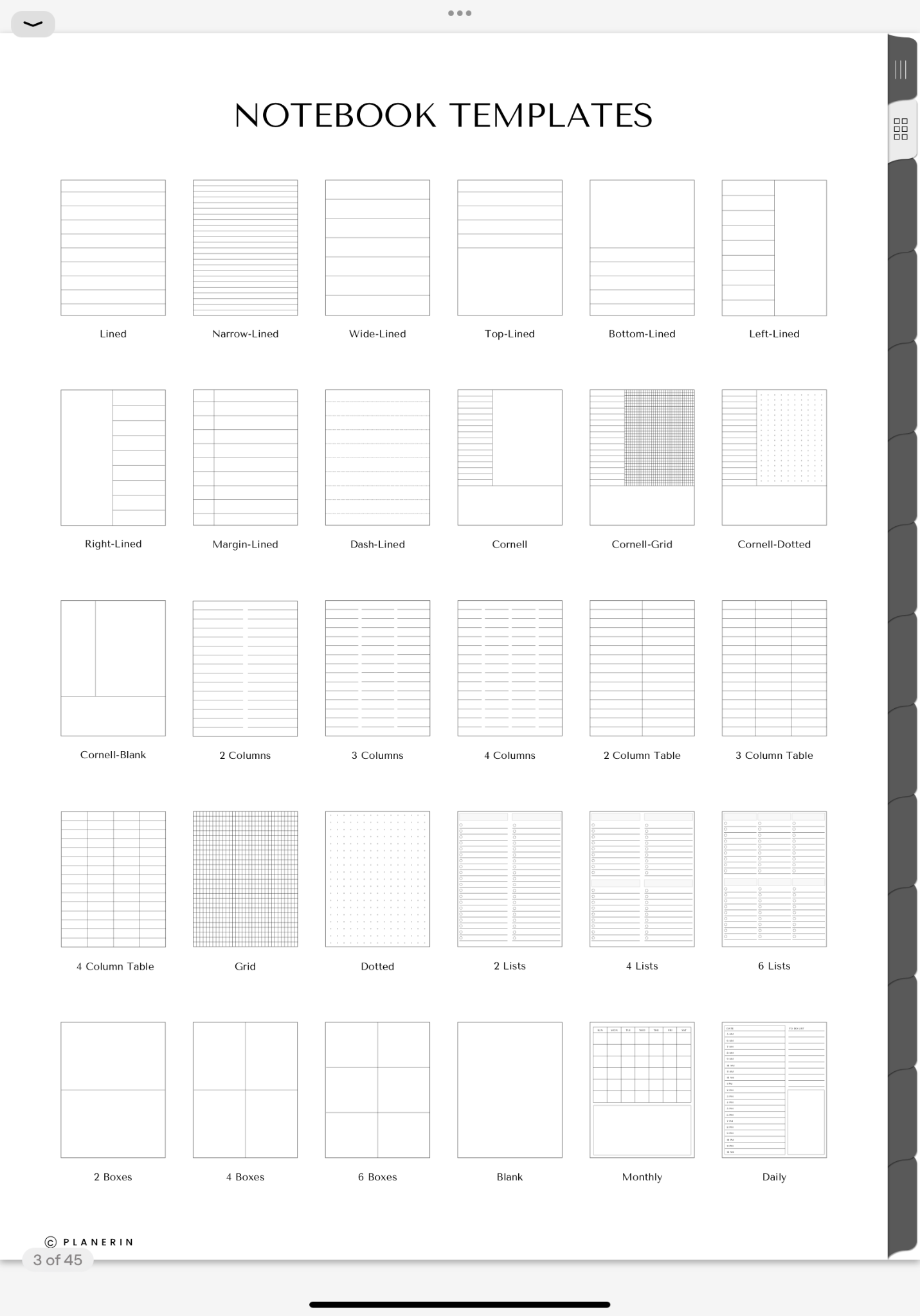
Each of the templates in the library is hyperlinked to its specific layout page that you can quickly access by clicking on it. You can easily select, copy, paste, and drag any template to take notes on particular subjects.
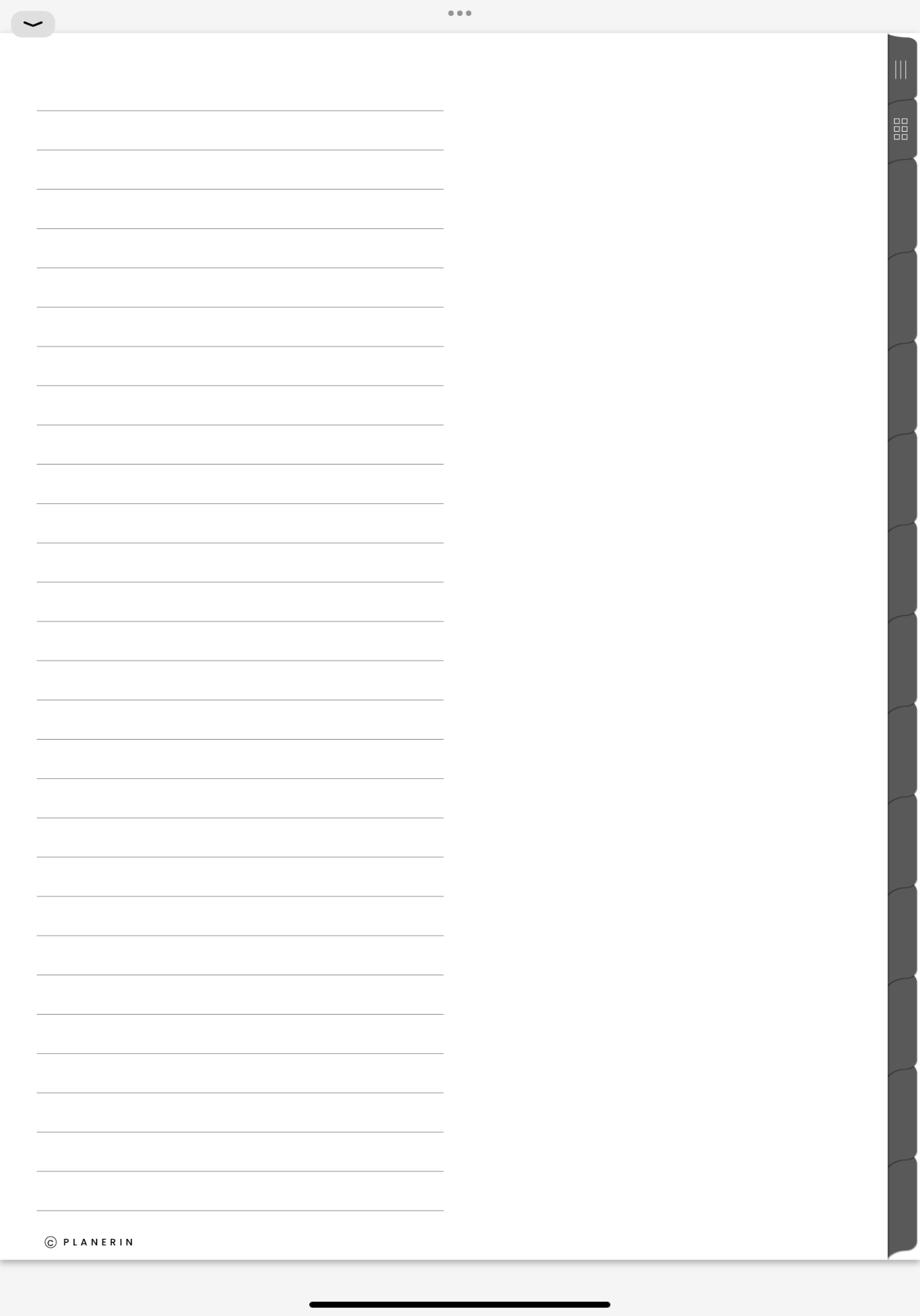
Copy-pasting, and dragging the template pages have a more-or-less similar process in note-taking applications. Goodnotes, Notability, and Noteful are some of the popular apps. All of these apps have a learning curve but Goodnotes is a good starting point.
Using Goodnotes App To Take Notes Digitally
Goodnotes is one of the best applications to use digital notebooks. Two primary functions that you have to use in Goodnotes are importing the notebooks and duplicating the template pages in Goodnotes. Here’s the step-by-step process for both of these functions:
Importing Digital Notebooks To Goodnotes
The first step to utilizing a digital notebook is to import it into a note-taking app like Goodnotes, here’s how to do it:
- First, open the Goodnotes app, tap on the new document icon which is represented by a plus sign (+), and select “Import” from the options.
- Head over to the folder in the files app where your hyperlinked notebook is saved.
- At this stage, select your file and click on the “Open” option located on the upper right to import your notebook.
Duplicating The Notebook Template Pages In Goodnotes
Once you open your digital notebook in Goodnotes, follow these steps to copy-paste any template pages:
- Tap on the thumbnail icon represented by four aligned squares at the top left corner to have a thumbnail view.
- From here, select the template that you want to duplicate, click on the drop-down arrow next to that template, and choose “Duplicate” from the options.
- Finally, press, hold, and move the duplicated template page after your desired subject page.
Goodnotes Tools That Help In Taking Notes
Apart from the above functions, you must explore the following tools in Goodnotes to digitally take notes (you can find these tools in other apps too):
Pen Tool: To write down notes using Apple Pencil or any other stylus pen.
Eraser Tool: To erase ink strokes or highlighting.
Highlighter: To give emphasis to your specific note points.
Lasso Tool: To reorder, resize, or edit objects on your screen.
Text Tool: To write in a text box using the keyboard.
Elements Tool: To save frequently used images, drawings, or texts for easy access.
Conclusion
Using digital notebooks on iPad and taking notes digitally is a fun and effective activity. By leveraging the features of digital notebooks and powerful applications like Goodnotes, you can enhance your productivity and creativity.
Now, what do you think? Are you looking to start taking notes digitally? 🙂
