Duplicating a page in Goodnotes is very straightforward. This guide will walk you through the step-by-step process of copying a page in Goodnotes. Let’s get started.
Step-By-Step Process To Duplicate Pages In Goodnotes 6
1 – Click the thumbnail icon at the top left corner to view thumbnails of the pages in your digital planner.
2 – Now, find the page you want to duplicate and tap on the drop-down arrow next to that page.
3 – Select “Duplicate” from the available options to make a copy of the page.
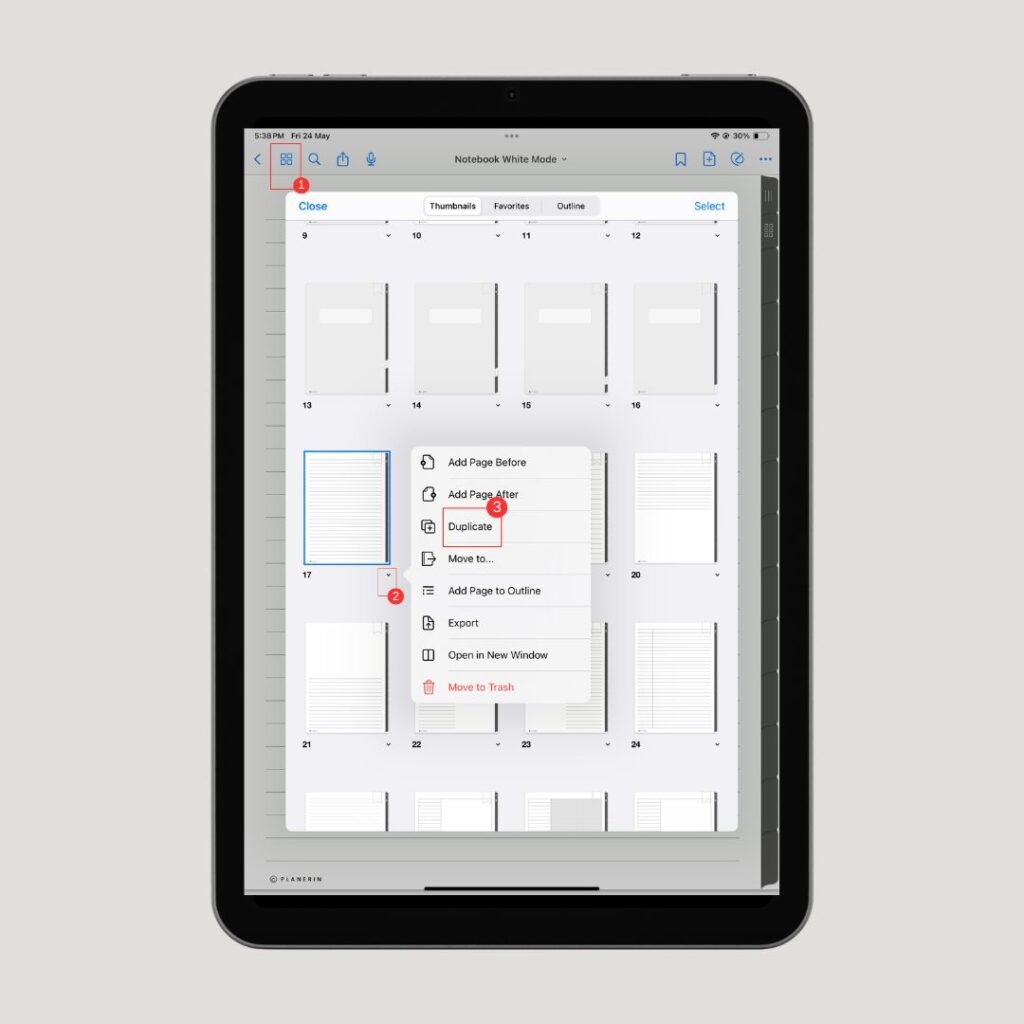
4 – Lastly, hold the duplicated page and move it wherever you want to place it in your Goodnotes digital planner.

How To Duplicate Multiple Pages In Goodnotes?
To duplicate or paste multiple pages in Goodnotes, follow this approach:
1 – First, head over to the page where you want to add multiple pages.
2 – Now, Click the thumbnail icon at the top left corner of Goodnotes and tap on the “Select” option in the thumbnail view.

3 – Now, select the multiple pages you want to duplicate, choose “Copy” from the given options, and click “Done”.

4 – From here, tap on the add page icon (plus sign) in the upper right of Goodnotes and choose the destination of the copied pages, i.e. before, after, and the last page.
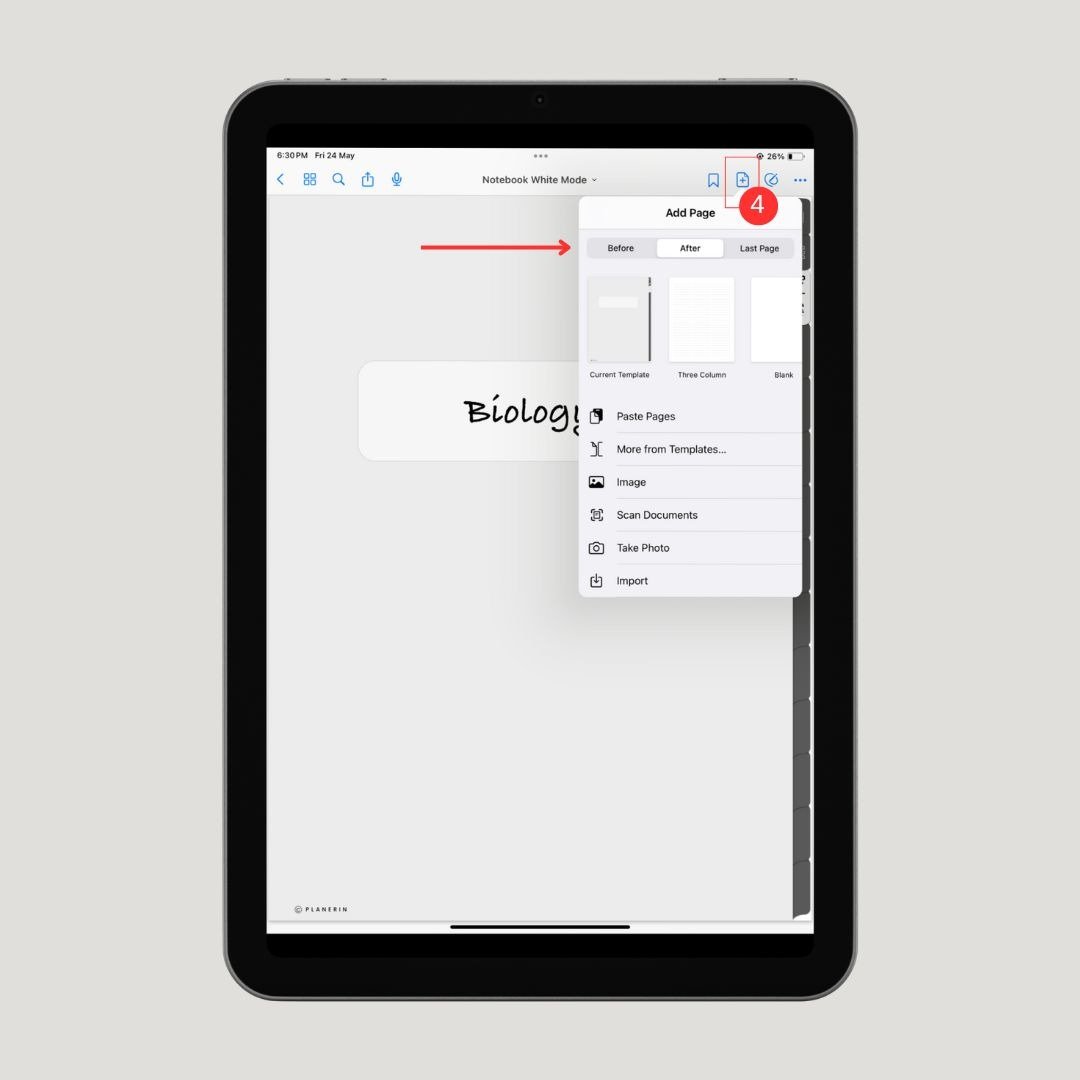
5 – Multiple pages are duplicated in the Goodnotes. To confirm, you can check the thumbnail view.
Conclusion
So, this is how you can duplicate a page in the Goodnotes app. If you found this guide useful or have any further questions, I encourage you to share your thoughts in the comments section.
FAQs
Can You Select Multiple Pages In Goodnotes?
Yes, you can select multiple pages in Goodnotes. Simply click the thumbnail icon on the upper left side of Goodnotes (represented by connected squares), then click on the “Select” option to select as many pages as you want. You can then decide to copy, move, or delete those pages.
Why Do You Need To Duplicate A Page In Goodnotes?
You may have to duplicate a page in Goodnotes because there might not be enough pages, to sum up all your content. For example, as a student, you may have to duplicate various pages of note-taking templates to fully complete or manage your notes in a digital notebook.
