Adding or importing stickers to Goodnotes is pretty easy. There are three ways you can add stickers to Goodnotes, one by utilizing a hyperlinked Goodnotes sticker book, and the others by adding pre-cropped individual PNG stickers and working with sticker sheets.
In this guide, we will describe all the ways to use planner stickers in Goodnotes step-by-step. Let’s dive right in.
How To Add Hyperlinked Sticker Book In Goodnotes?
Goodnotes sticker book is a .goodnotes file from where you can insert the pre-cropped digital stickers into your planners. Here’s how to do it in two ways:
First Way
1 – Open the Goodnotes app, click “New”, and choose “Import”.

2 – Locate the folder of the sticker book in the files app, click on the file you want to use, and tap on “Open”.

3 – Once you perform the above two steps, your hyperlinked sticker book will be imported into Goodnotes.

Second Way
1 – Head over to the folder in the files app where the Goodnotes sticker book is stored, and tap on the “Select” option.

2 – After selecting your file, click on the “Share” option in the bottom left and choose “Open in Goodnotes”.

3 – Import your sticker book as a new document.

4 – The hyperlinked sticker book is added to Goodnotes.

How To Use Goodnotes Sticker Book?
So now you know the process of importing the Goodnotes sticker book. Let’s have a look at how you can use the stickers provided in that sticker book.
1 – First, make sure to open the sticker book alongside the planner where you want to import or add stickers.

2 – Now go to your sticker book and ensure you’re in editing mode by clicking the pen icon on the upper mid-left.
3 – Next, click on the “Lasso” tool in Goodnotes.

4 – Using the lasso tool, first select the sticker and then tap on it and choose “Copy” from the options.
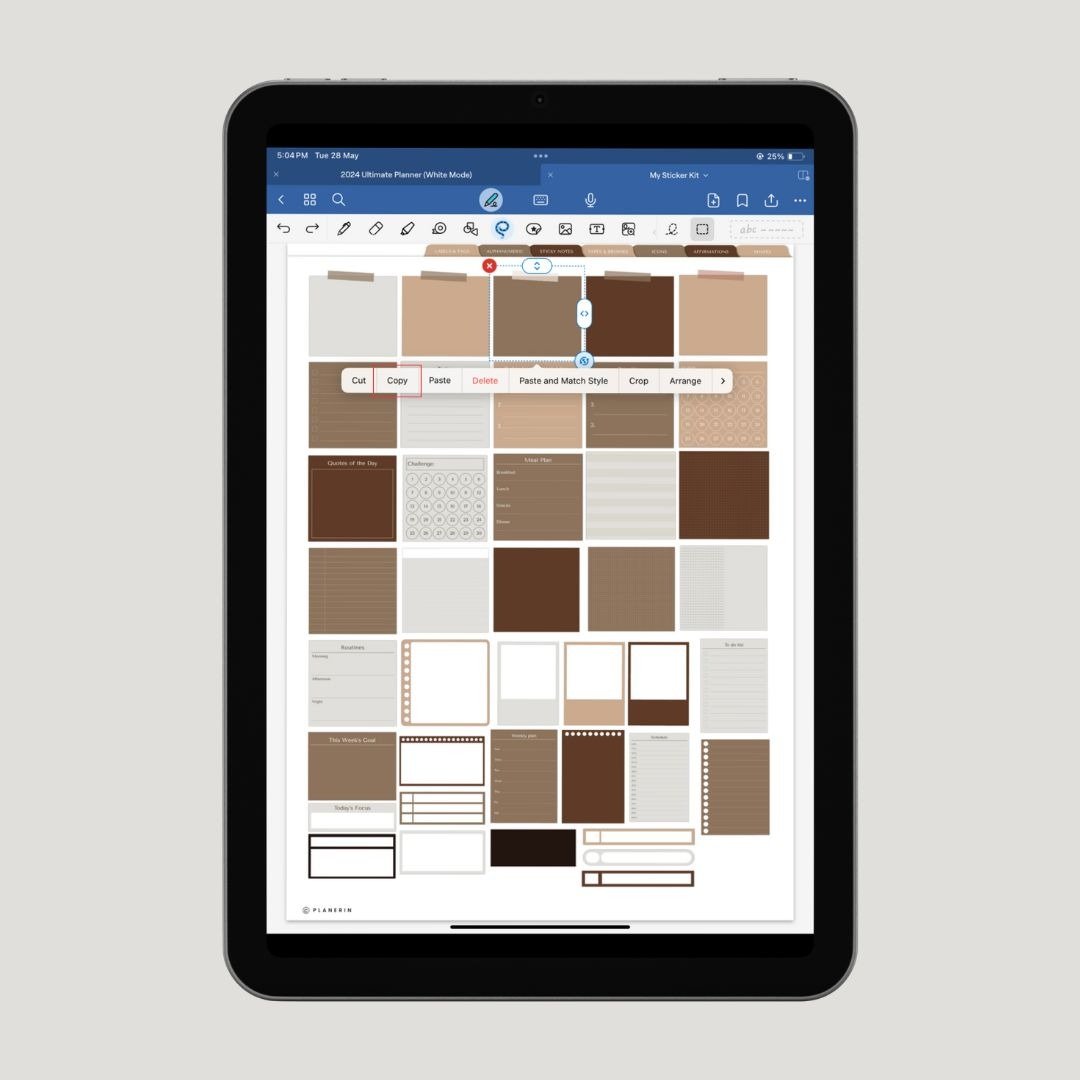
5 – Go to the digital planner you have opened alongside your sticker book, stay on the lasso tool, and long-press where you want to insert the sticker and choose “Paste”.
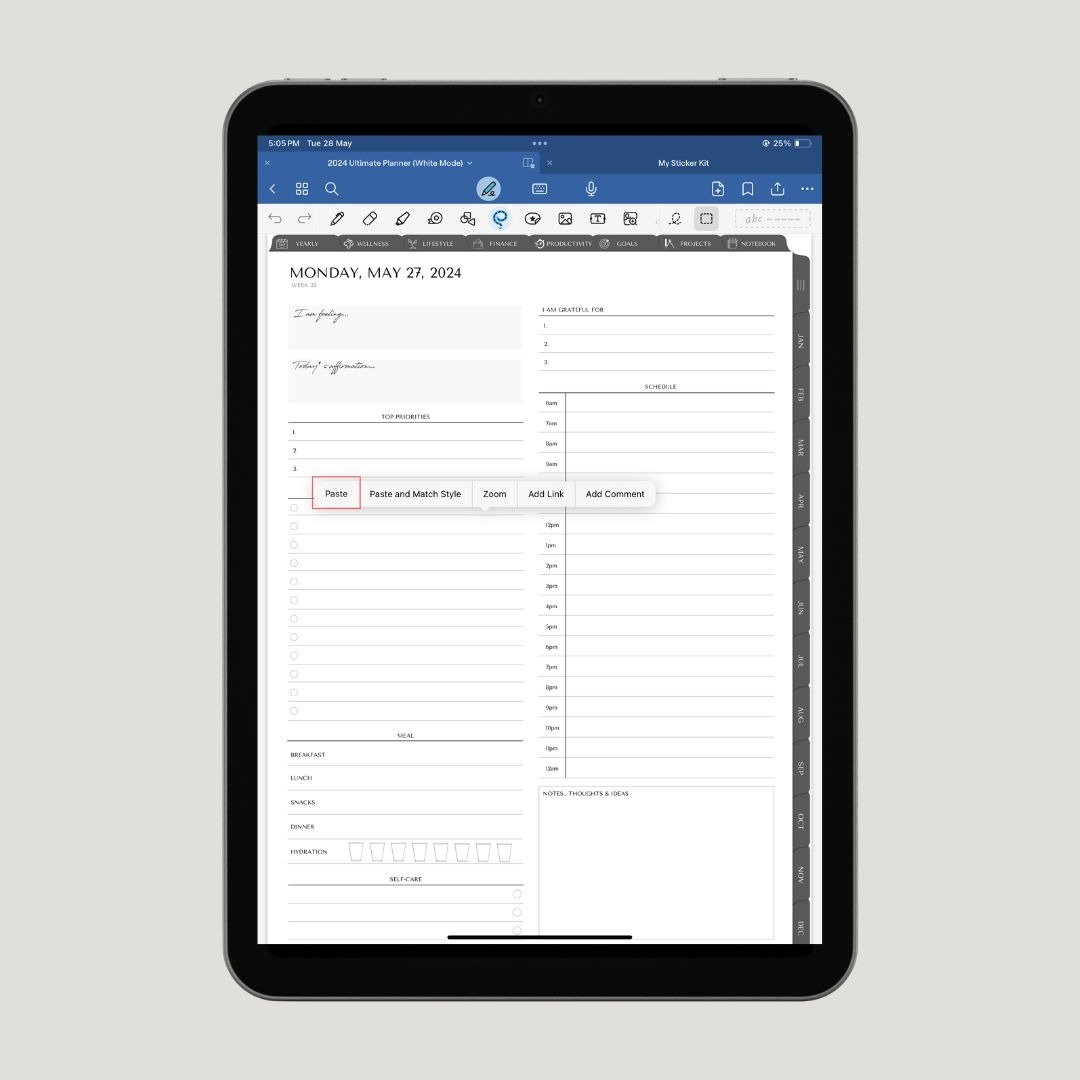
6 – Lastly, drag the sticker to resize according to your preference.
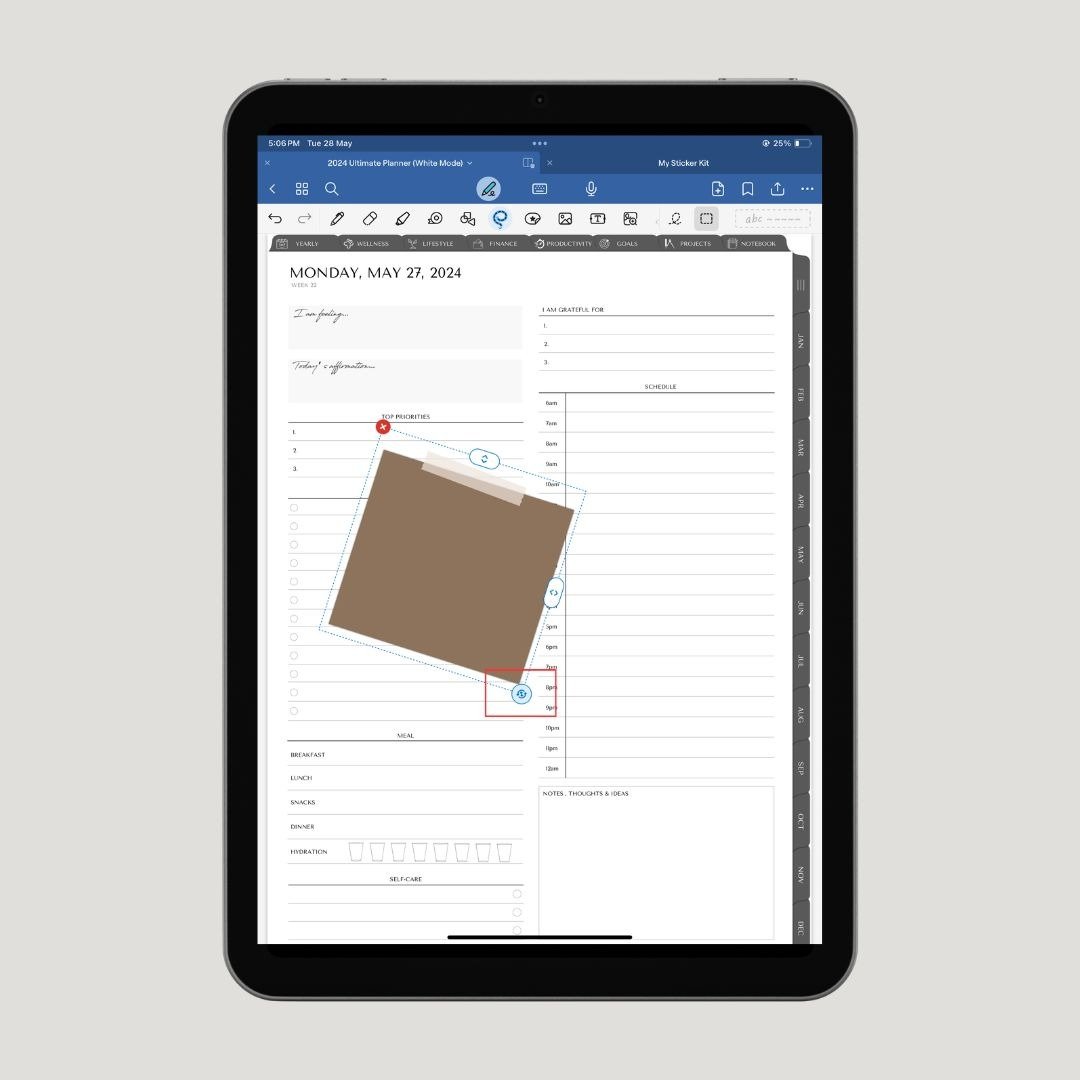
Adding Individual Pro-cropped PNG Stickers To Goodnotes
PNGs are pre-cropped sticker files that don’t have a background or come with a transparent background, unlike JPEGs. Here is the step-by-step approach to add individual PNG stickers to Goodnotes:
Note: To make the PNG stickers work, make sure to unzip and save the PNG stickers in the files app on your iPad. Otherwise, using PNG stickers might be difficult because the background won’t appear transparent.
1 – Open the digital planner or notebook in Goodnotes where you want to insert the stickers.
2 – Now, locate the folder containing PNG stickers in the files app and open it in a split view.
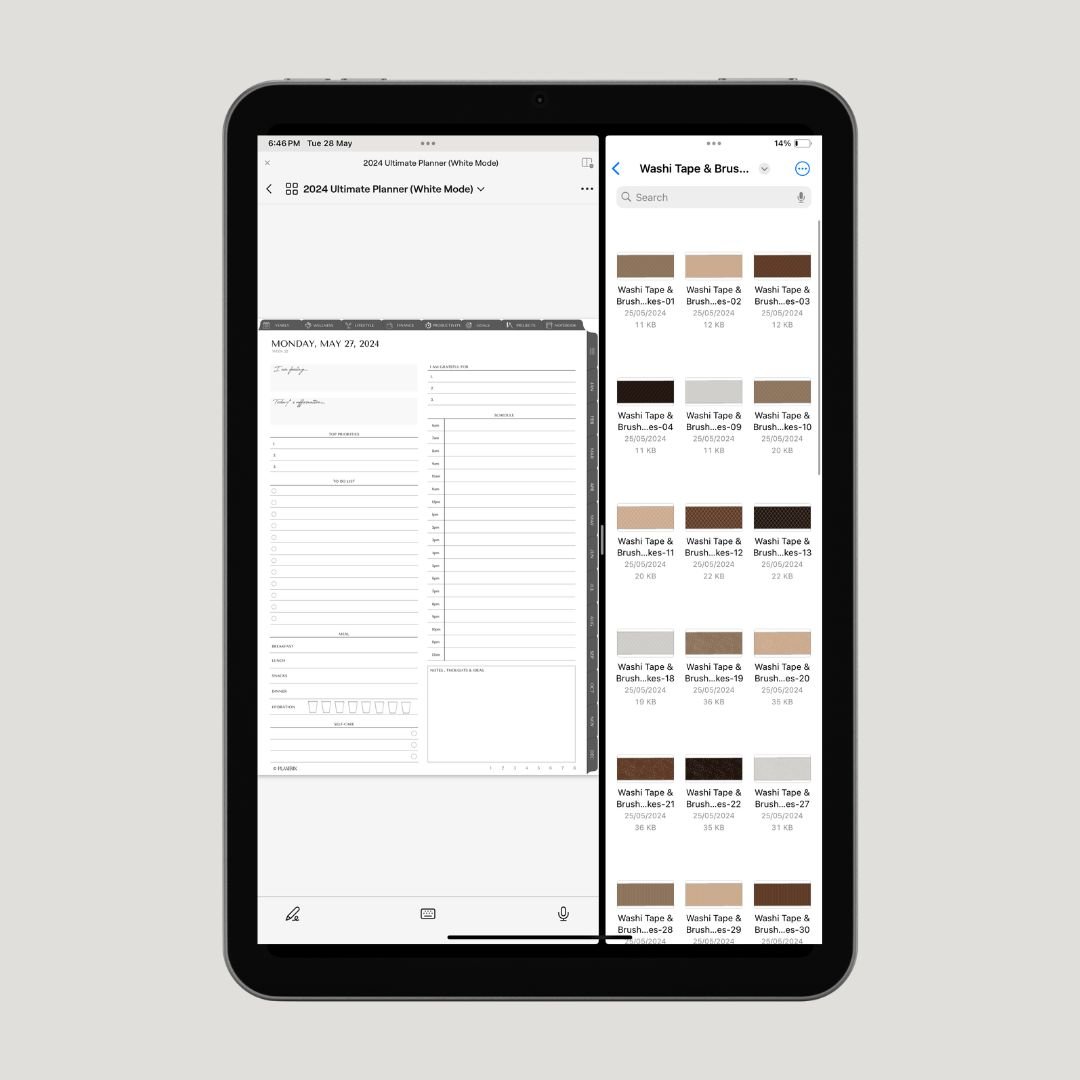
3 – Lastly, hold and drag the pre-cropped sticker to your digital planner in Goodnotes.
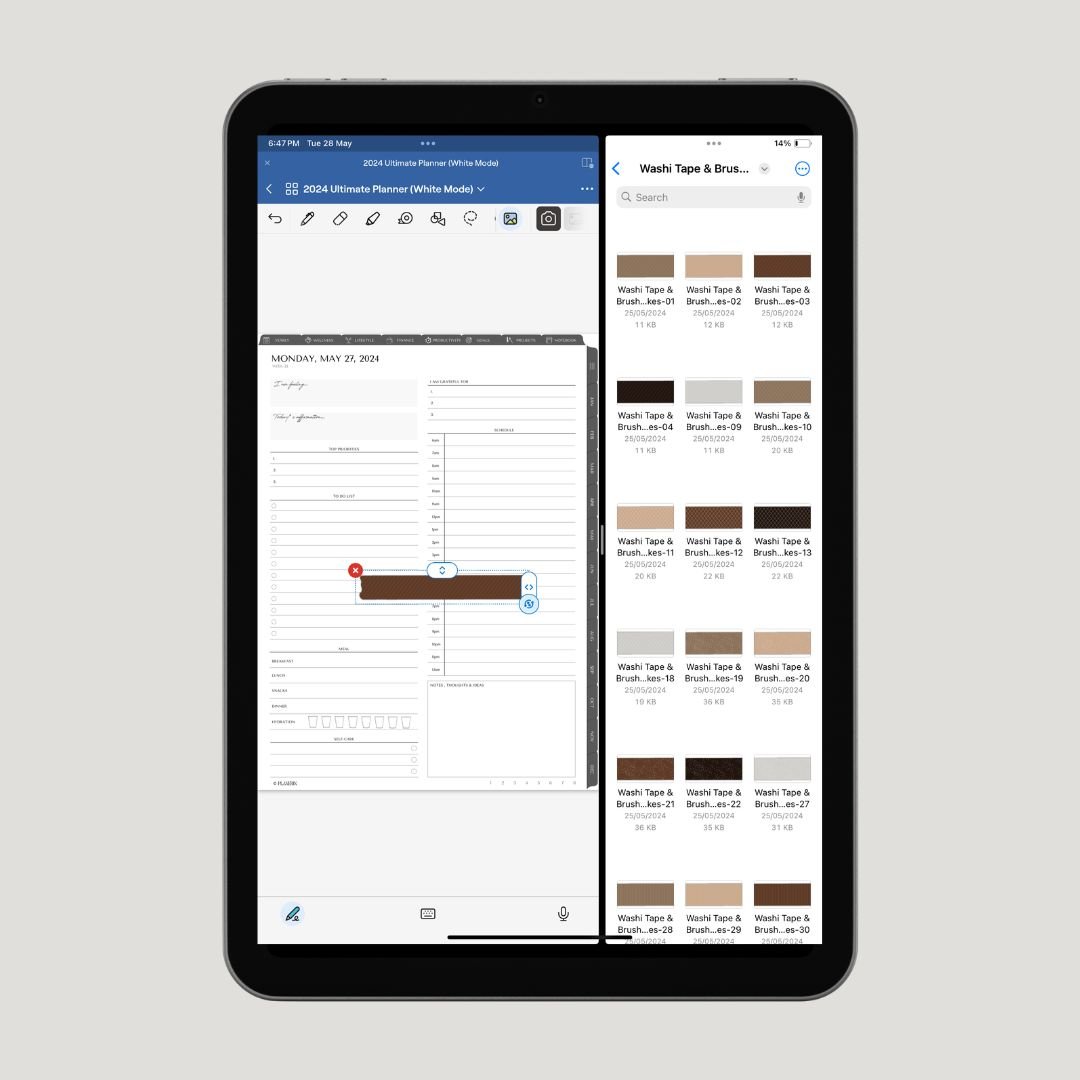
Adding Digital Stickers From Transparent Sticker Sheets
To add digital stickers from transparent sticker sheets in the Goodnotes app, ensure you first follow the steps explained in the above guide i.e., “Adding Individual Pro-cropped PNG Stickers To Goodnotes”. After that follow the following steps:
4 – Once the sticker sheet is dragged to the planner, click “Crop” from the options.

5 – Crop your desired digital sticker, and click “Done”.
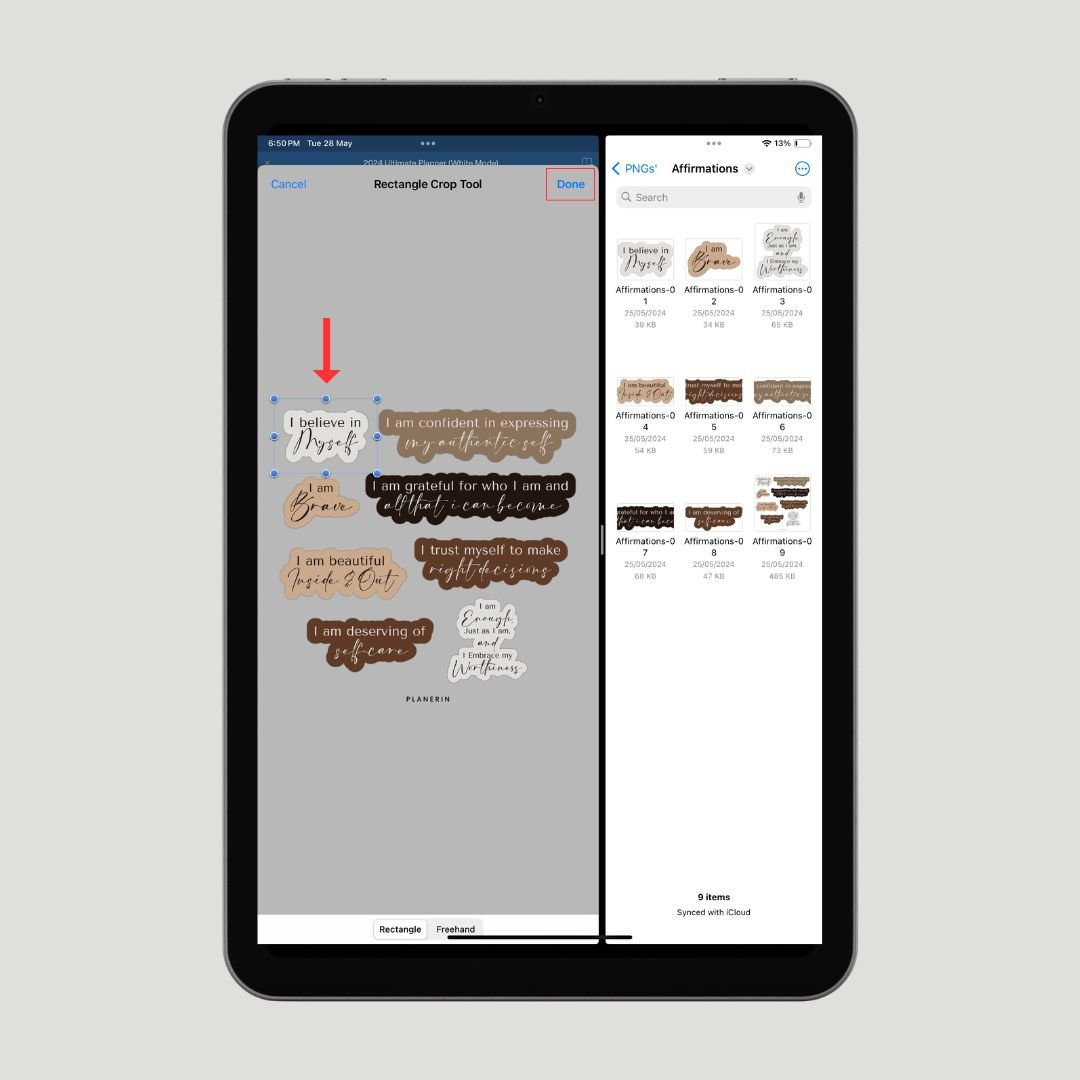
6 – Lastly, resize and place the sticker at your desired point.
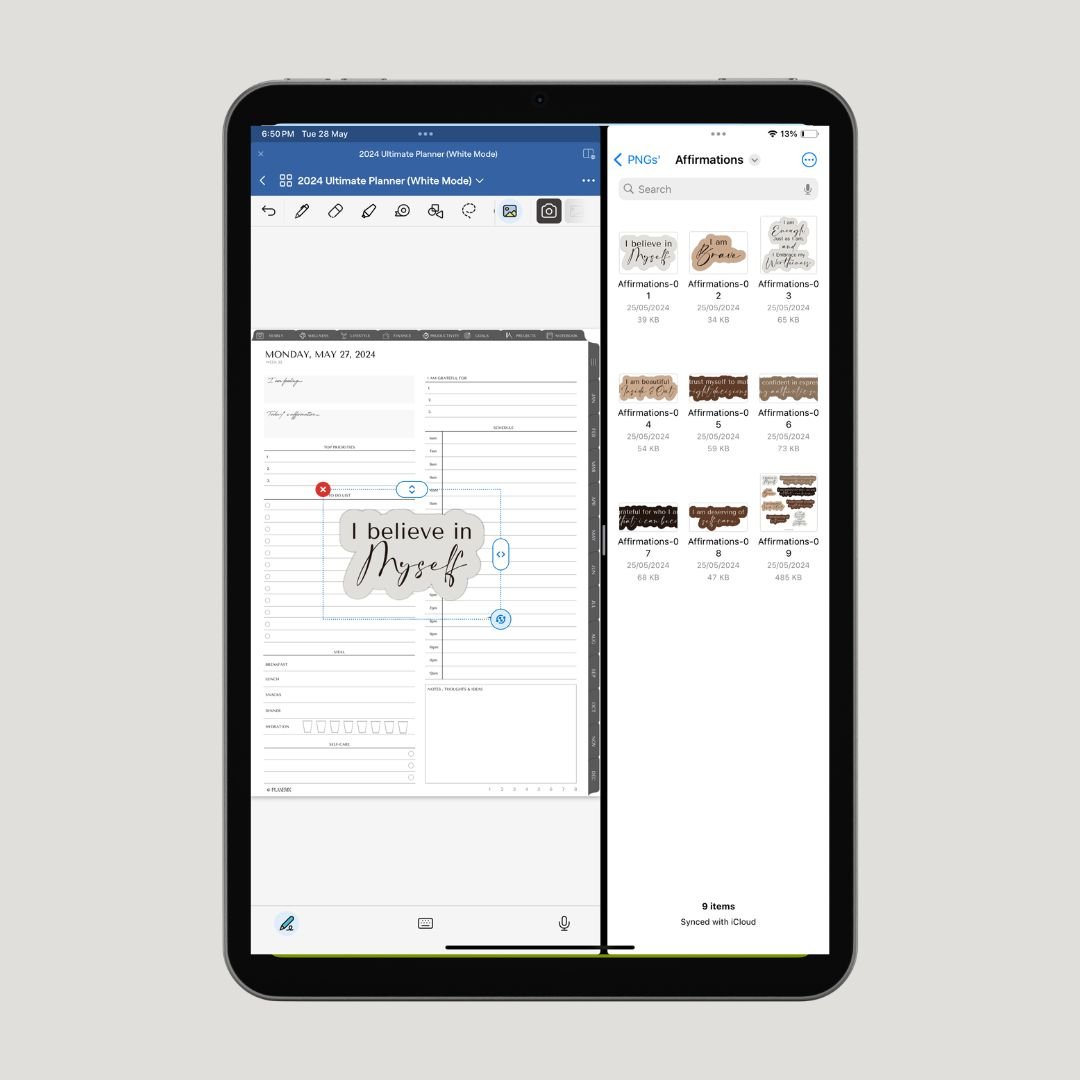
Conclusion
So this is how you add and use stickers in the Goodnotes app. I’ve tried to explain the processes as easily as possible, but still, if you feel you don’t understand anything or need further guidance, drop your questions in the comments section. 🙂
FAQs
How do I turn an image into a sticker in Goodnotes?
To turn an image into a sticker in Goodnotes, first, open the window having the image that you want to use as a sticker in your planner in split mode, then press, hold, and drag that image to Goodnotes and it will turn into a sticker.
Where can I download stickers for GoodNotes?
To download stickers, you can explore the marketplace in Goodnotes 6 and download free or paid digital stickers. Alternatively, you can purchase our sets of digital stickers that come with a Goodnotes sticker book, pre-cropped individual PNG stickers and sheets.
